Host agency application tutorial
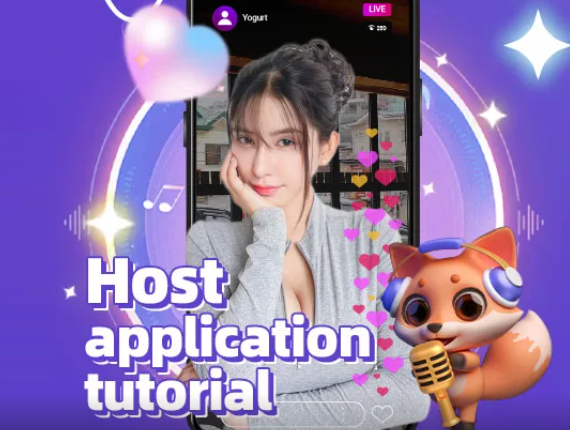
Navigating the world of live broadcasting can be a daunting task, but securing a spot with a reputable host agency can be a game-changer for aspiring anchors. As an anchor on the PKLive platform, the application process to a host agency can be a crucial step in elevating your career.
When applying to a host agency, it’s important to highlight your unique strengths and the value you can bring to the agency’s roster. This may include showcasing your proven track record of engaging with your audience, your ability to consistently produce high-quality content, and your deep understanding of the PKLive platform and its community.
During the application process, be prepared to provide detailed information about your current audience metrics, your content strategy, and your future growth plans. Host agencies are looking for anchors who not only have a strong foundation but also possess the ambition and drive to take their careers to new heights.
Establish a clear and compelling narrative about your journey as a PKLive anchor, emphasizing your successes, your learnings, and your aspirations. This will demonstrate to the host agency that you are a strategic and intentional content creator, poised to thrive under their guidance and support.
Remember, the selection process can be competitive, so it’s crucial to set yourself apart by showcasing your authenticity, your creativity, and your commitment to the craft of live broadcasting. With a well-crafted application and a proactive approach, you can increase your chances of securing a coveted spot with a host agency that can amplify your voice and accelerate your growth on the PKLive platform.
bind your phone
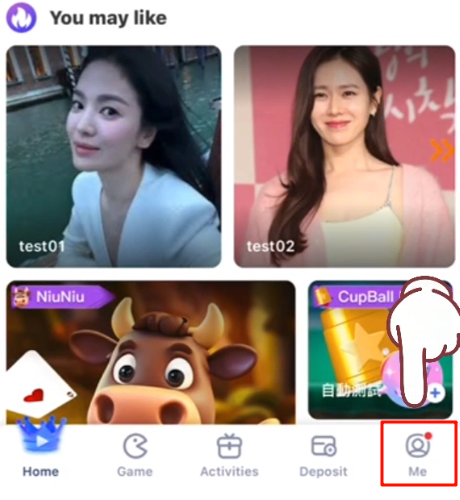
After entering the PKLIVE platform, click the "Me" portrait in the lower right corner.
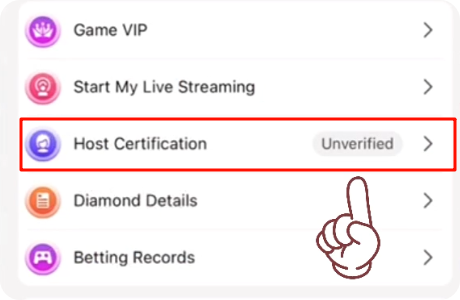
Click on the unverified "Host Certification".
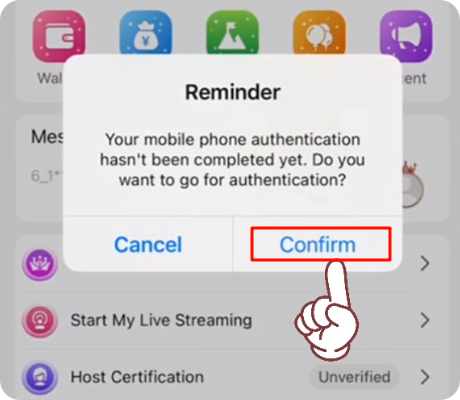
A "Reminder" window will pop up.
The content is: Your mobile phone verification has not been completed. Do you want to get certified?
Next, please click the "Confirm" button on the right to continue to the next step.
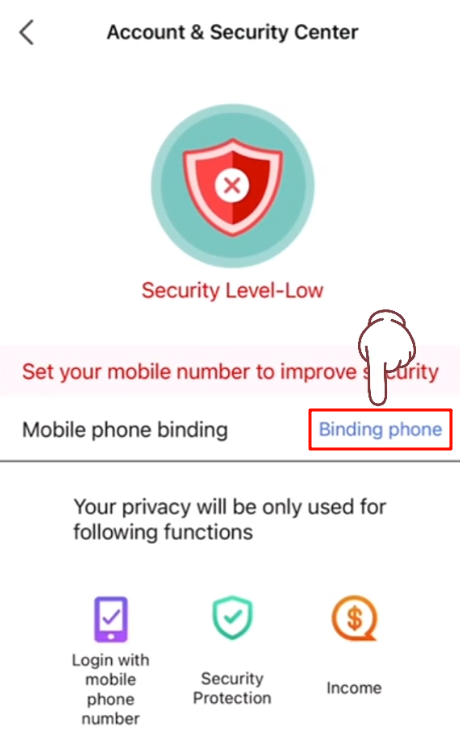
Click the "Binding phone" button in the middle of the "Account and Security Center" screen.
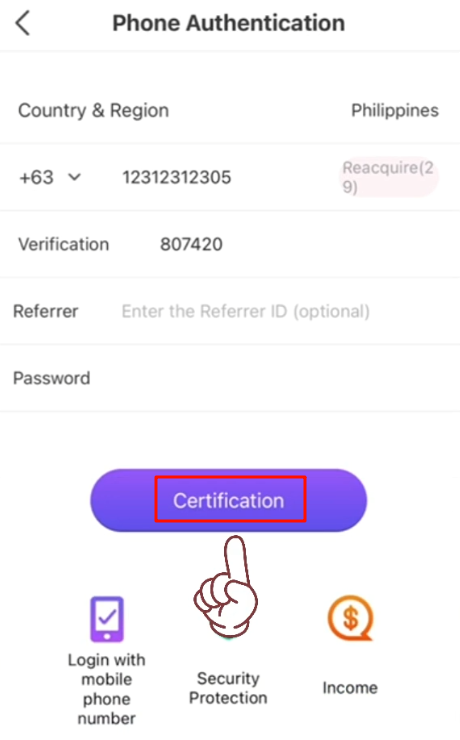
Please fill in all information on the "Phone Verification" page.
1. Enter the correct mobile phone number in the first column and click the "Send" button to send the verification code.
2. After receiving the exclusive verification code, please fill in the "Verification" column.
3. Enter the Referrer ID in “Referrer” (optional).
4. Enter the correct Password.
5. Confirm that all information is correct and click the "Certification" button.
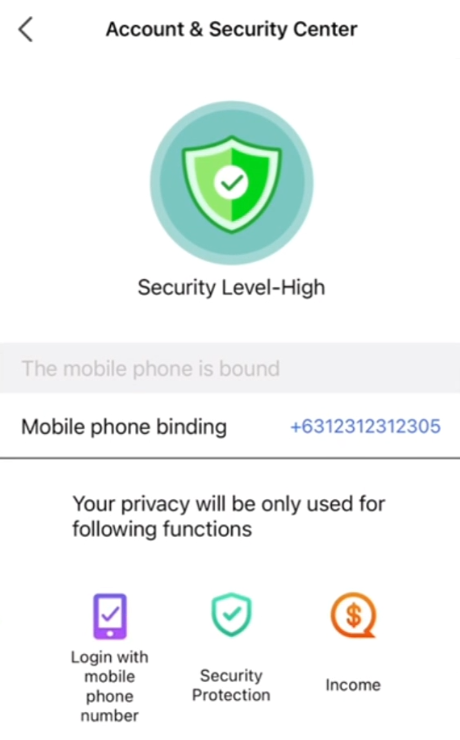
Congratulations, after the above steps, the mobile phone authentication part is completed.
But don’t forget, there are some next steps that need to be completed.
There are two streaming methods to choose from
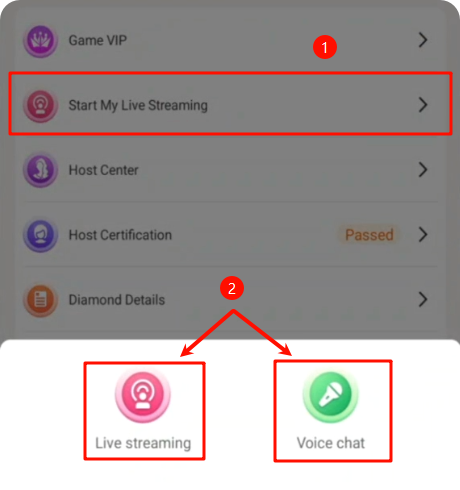
- Click Start My Live Streaming.
- You may choose to do live streaming or voice streaming.
- Choose a mode you prefer for starting.
live streaming guide
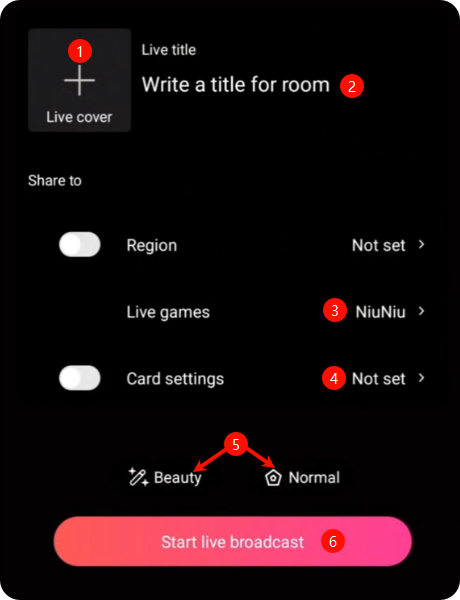
- Step 1: Choose your live cover.
- Step 2: Enter your live title.
- Step 3: Choose a game. -> Once your done, click "confirm".
- Step 4: Set up beauty mode and filters. -> Choose the features you want and adjust. -> Once you're done, swipe right to return to the lives streaming page.
- Step 5: Setting room type. -> The "ticket" is for a one-time charge for this streaming. -> "Timed" charges by time, allowing you to choose how many diamonds to charge per minute. If you don't want to charge a fee simply adjust it to "Normal".
- Step 6: When finished, click the "Start Live Broadcast" button.
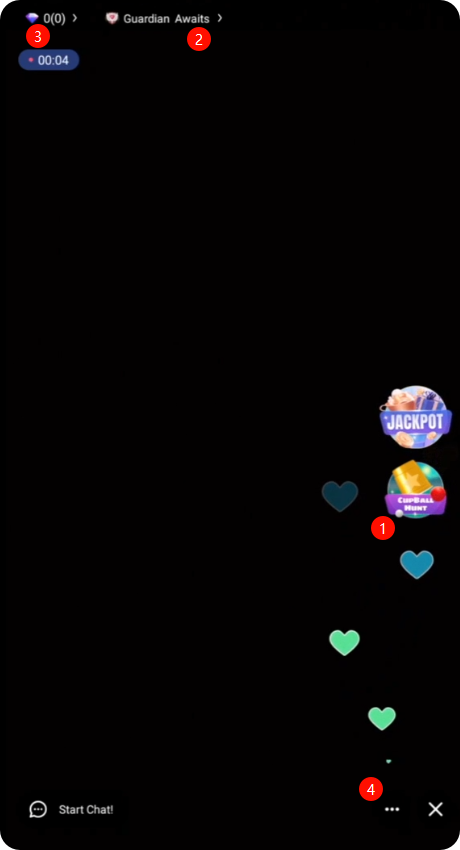
- To start the game during the live streaming, simply click on the game icon. And click "start" to begin playing with members. When you see the countdown timer, it means the game has successfully started.
- Clicking on "Guardian Awaits" allows you to view guardian members.
- Clicking on "Diamond" allows you to view gift-giving members.
- Clicking "..." allows you to view more adjustable features. -> Use "Share" to easily share your live room with more people.
- Please note: You can only adjust to a paid room once during the live streaming!!!
voice chat guide
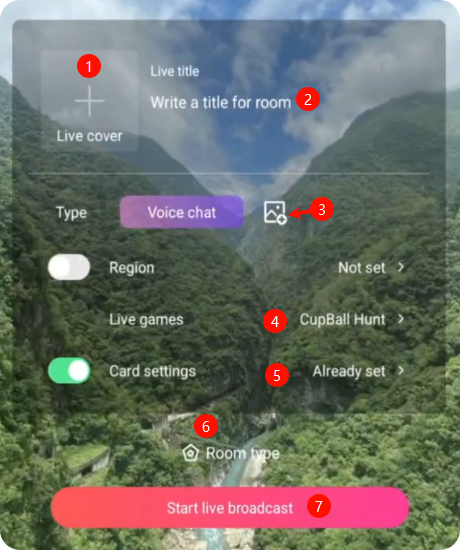
- Step 1: Choose your live cover.
- Step 2: Enter your live title.
- Step 3: In voice room, you can change the background. -> Once you've made your selection, simply press the back key to complete the process.
- Step 4: Choose a game. -> Once your done, click "confirm".
- Step 5: Set up beauty mode and filters. -> Choose the features you want and adjust. -> Once you're done, swipe right to return to the lives streaming page.
- Step 6: Setting room type. -> The "ticket" is for a one-time charge for this streaming. -> "Timed" charges by time, allowing you to choose how many diamonds to charge per minute. If you don't want to charge a fee simply adjust it to "Normal".
- Step 7: When finished, click the "Start Live Broadcast" button.
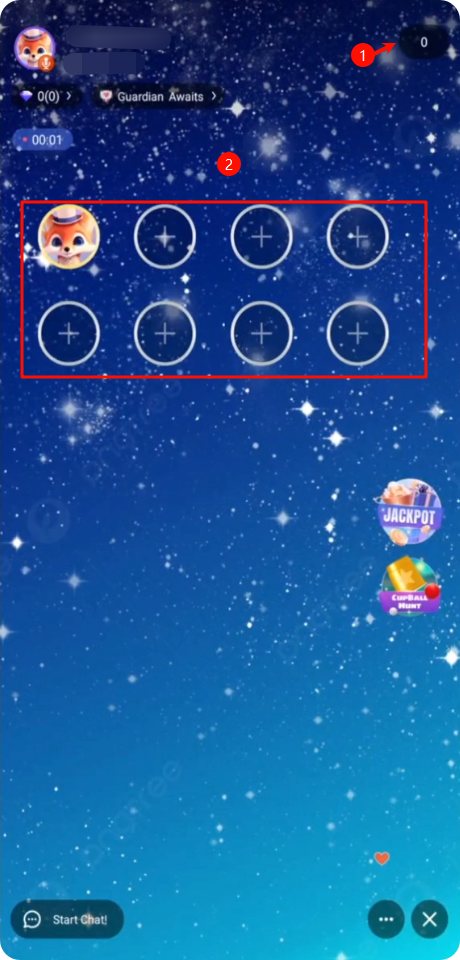
When members join, you have two options to invite them to join the conversation.
- When members join, you have two options to invite them to join the conversation.
- You can click on the member's photo in the top right corner.
- When members accept the invitation, their photos will be displayed at their seat.
- You can click on the photo to remove a member from their seat.
- You can also click on an empty seat to invite a member.
- When a member requests a voice conversation, a notification will appear and a red dot will appear in the top right corner. -> Click it to accept the request.
- Now, show your talent and start your PKlive.