Mastering PKLIVE: A Complete OBS Setup Guide

PKLIVE is a popular streaming platform that provides a seamless experience for both streamers and viewers. OBS Studio (Open Broadcaster Software) is a free and open-source tool for video recording and live streaming. Combining the power of PKLIVE with OBS can enhance your streaming quality and provide a professional touch.
Installing OBS Studio
To get started, you need to have OBS Studio installed on your computer. Here’s how:
- Download OBS Studio: Visit the official OBS Studio website and download the version compatible with your operating system.
- Install OBS Studio: Run the installer and follow the prompts to complete the installation process.
How to get Your Streaming Key on PKLIVE
Setting Up Your Streaming Key
- Step 1: Log into PKLIVE live broadcast room.
- Step 2 : Click on the three small circles in the lower right corner.
- Step 3 : Click on the "remit" option.
- Step 4 : The live streaming room URL was successfully exported and copied to the clipboard. Just click "confirm".
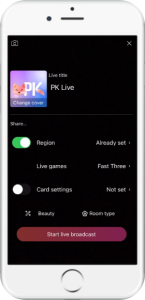
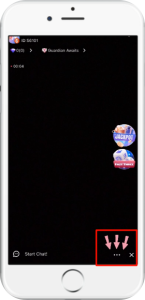
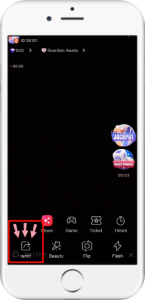
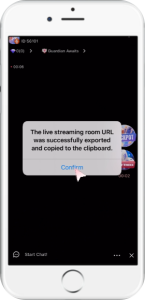
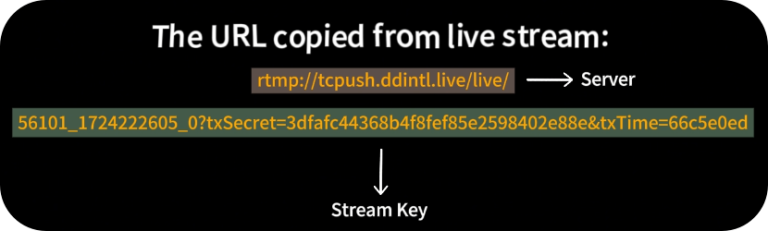
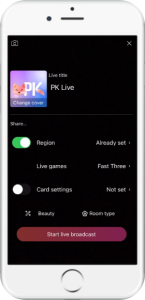
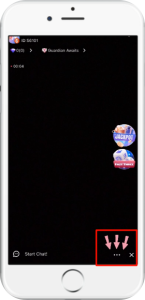
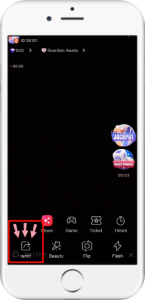
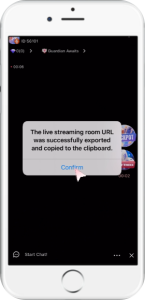
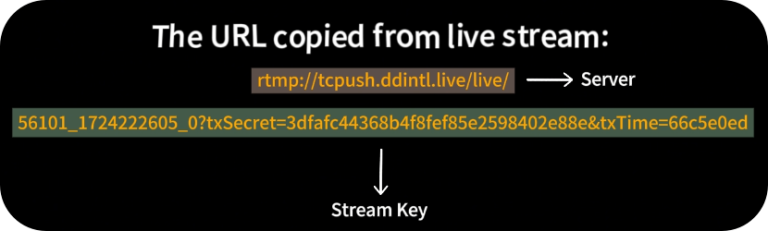
Configuring OBS Studio for PKLIVE Streaming
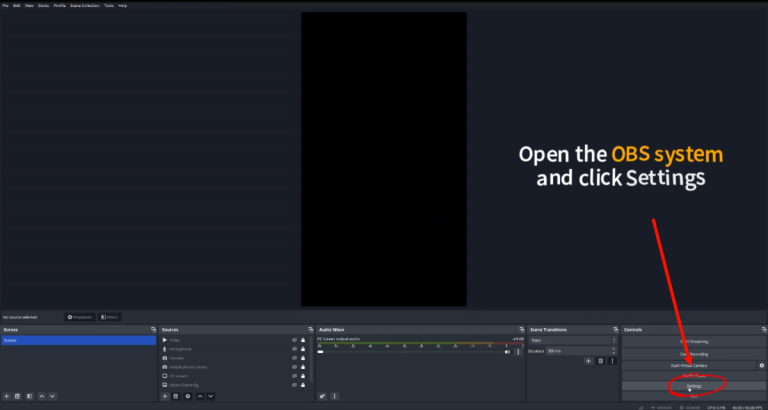
Step 1
Open the OBS System and click "Settings" option.
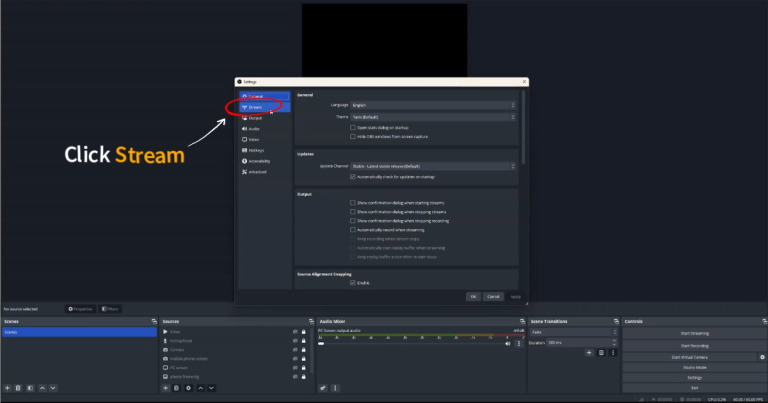
Step 2
Click "Stream" option.
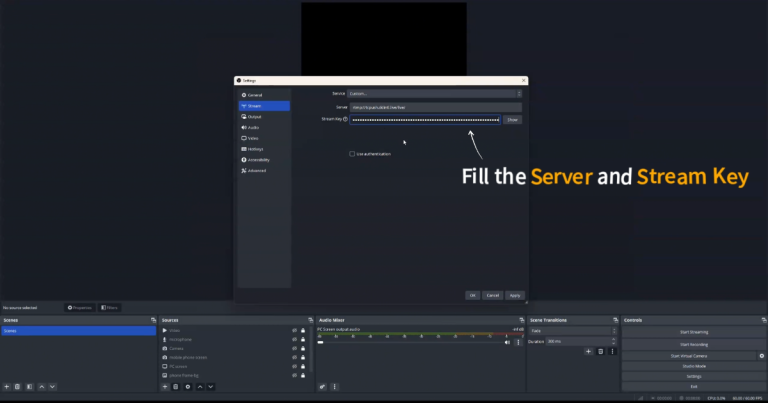
Step 3
Fill in the server and stream key you just copied in the PKLIVE live broadcast room.
After entering, click the "Apply" button in the lower right corner.
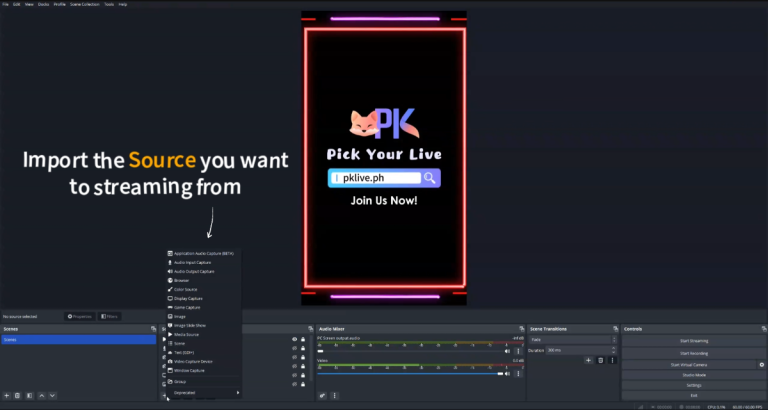
Step 4
Click the "+" button in the Source box to import the source you want to stream from.
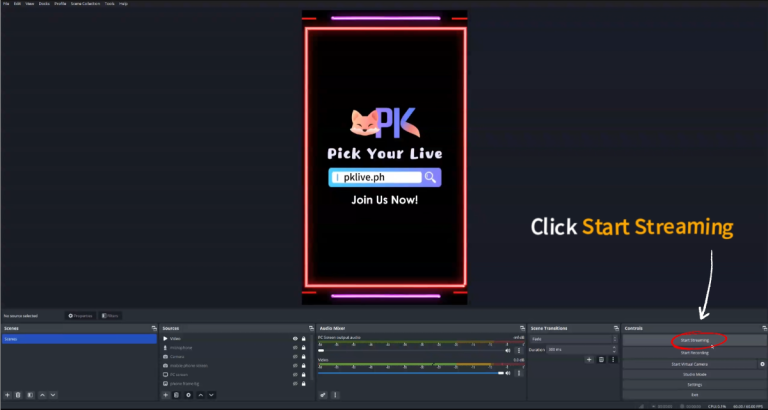
Step 5
Click "Start Streaming" option.
Successful Setup Conclusion
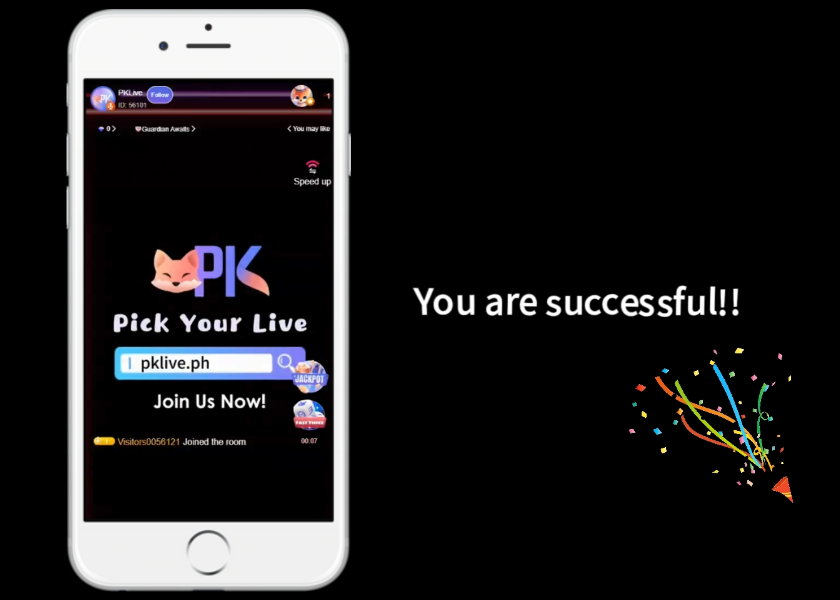
Once you’ve completed the configuration of OBS Studio for PKLIVE, you should have a fully functional streaming setup. Your OBS Studio should now be connected to PKLIVE, allowing you to broadcast your content smoothly. Ensure that all settings are correct, perform a final test stream to verify everything is working as expected, and then you’re ready to go live with confidence. Enjoy your streaming experience on PKLIVE!